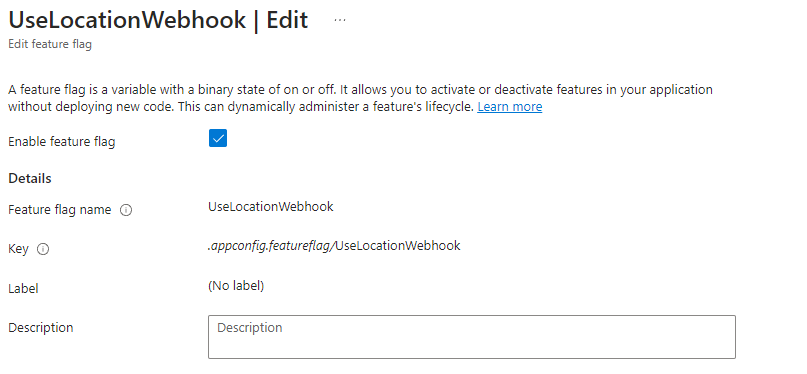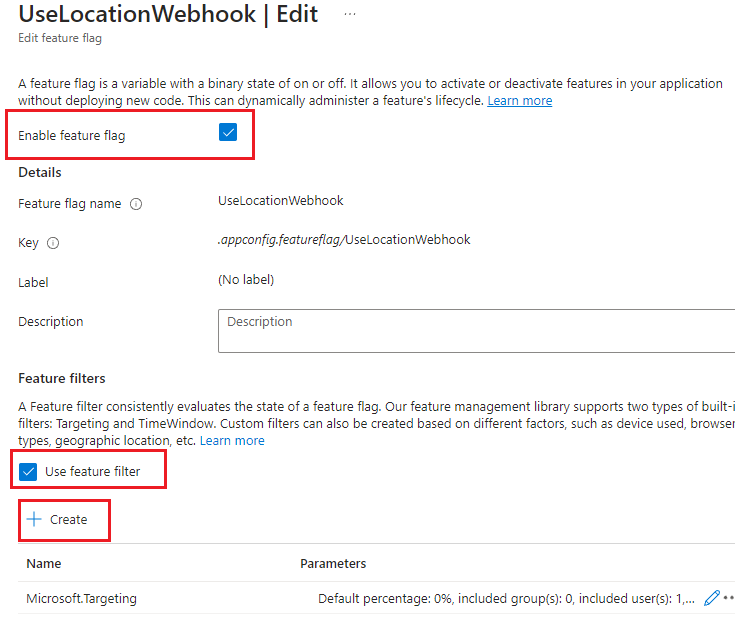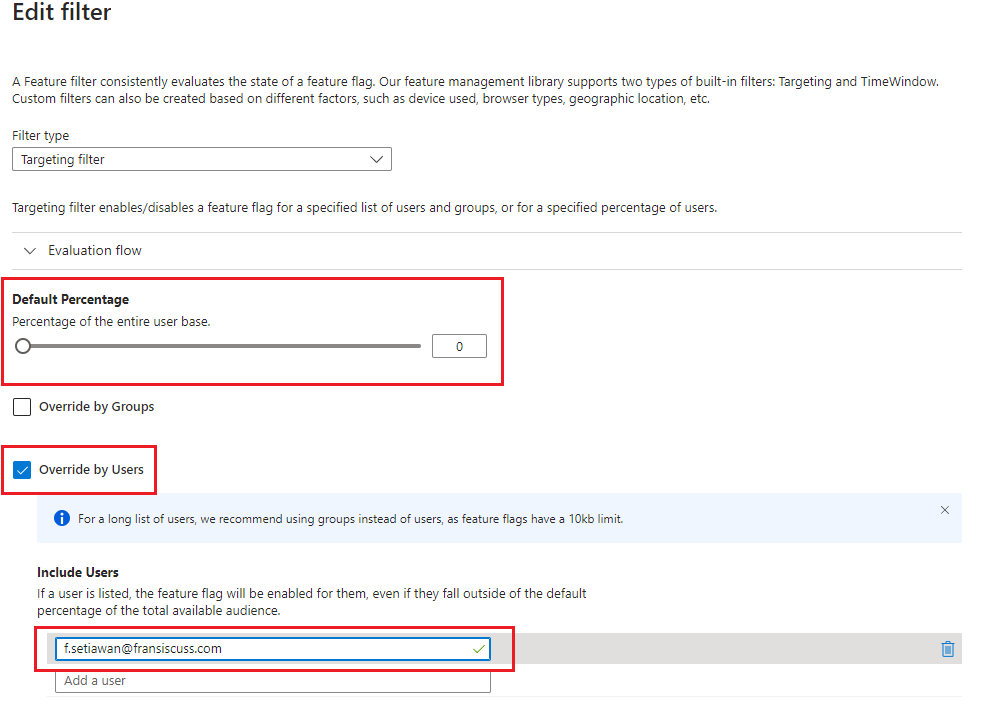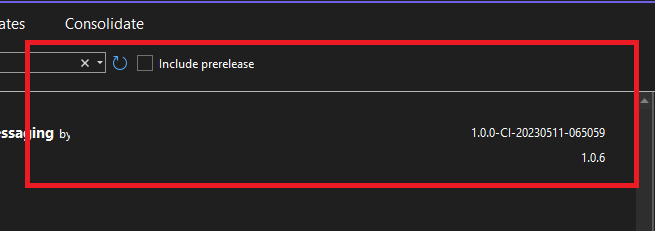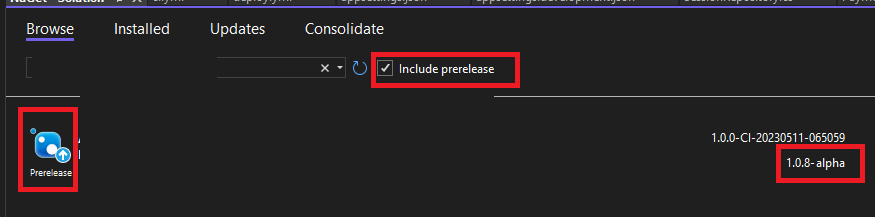Ever pulled up to a charging station, plugged in, and watched your electric vehicle magically start to juice up? That seamless experience isn’t magic; it’s the result of a communication protocol called OCPP – the Open Charge Point Protocol. And for a significant chapter in the EV revolution, version 1.6 was the quiet workhorse behind the scenes, ensuring smooth communication between your car and the charging infrastructure. Think of it as the universal translator that made charging stations and management systems speak the same language.
Why Should You Care About OCPP 1.6? (Even If “Protocol” Sounds Like Tech Jargon)
Let’s be honest, “protocol” doesn’t exactly scream excitement. But here’s why OCPP 1.6 mattered, and why it’s worth a quick chat:
- Charging Anywhere, Anytime: Imagine if your phone only worked with certain cell towers. Chaos, right? OCPP 1.6 prevented that in the EV world. It meant you could plug into a wider range of chargers, regardless of who made them or managed them.
- Remote Control for Operators: Think of charging station operators as air traffic controllers for electricity. OCPP 1.6 gave them the ability to monitor, control, and update stations remotely. This meant faster fixes, better service, and even dynamic pricing adjustments.
- Data-Driven Optimization: OCPP 1.6 allowed for the collection of valuable data on charging patterns. This data helped operators understand usage, optimize pricing, and improve the overall charging experience.
Taking a Slightly Deeper Dive (But Still Keeping it Real)
So, how did this “universal translator” actually work? It broke down charging tasks into manageable “profiles,” like departments in a well-organized company:
- Core Profile: The Front Desk: This is where the basic interactions happened: verifying user IDs, starting and stopping charging sessions, and reporting energy usage. Messages like
Authorize,BootNotification, andMeterValueshandled these crucial tasks. - Firmware Management: The IT Department: Keeping charging stations up-to-date is vital for security and functionality. This profile allowed for remote firmware updates, ensuring stations were running the latest software.
- Local Authorization List: The Offline Backup: Ever lose internet connection? This profile allowed charging to continue even when the network was down, using a local list of authorized users.
- Reservation Profile: The Booking System: This allowed users to reserve charging slots, ensuring a spot was available when needed.
- Smart Charging Profile: The Energy Optimizer: This profile enabled dynamic energy management, balancing grid load and optimizing charging schedules.
- Remote Trigger Profile: The On-Demand Information Request: This allowed the central system to request specific data from the charging station whenever needed.
Understanding Message Structure: JSON (OCPP-J)
Since JSON is the more prevalent format in OCPP 1.6, let’s focus on that. Remember, JSON messages are structured as arrays with four key elements:
- MessageTypeId: Indicates the message type (2 = CALL, 3 = CALLRESULT, 4 = CALLERROR).
- UniqueId: Matches requests and responses.
- Action: The OCPP message name (e.g., “Authorize,” “MeterValues”).
- Payload: The message’s data in JSON object format.
Example Messages:
- Authorize Request (CALL):
- [ 2, “12345”, “Authorize”, { “idTag”: “ABCDEF1234567890” } ]
- Authorize Response (CALLRESULT):
- [ 3, “12345”, “Authorize”, { “idTagInfo”: { “status”: “Accepted” } } ]
- MeterValues Request (CALL):
- [ 2, “67890”, “MeterValues”, { “connectorId”: 1, “transactionId”: 9876, “meterValue”: [ { “timestamp”: “2024-10-27T10:00:00Z”, “sampledValue”: [ { “value”: “1234”, “unit”: “Wh”, “measurand”: “Energy.Active.Import.Register” } ] } ] } ]
- StatusNotification Request (CALL):
- [ 2, “13579”, “StatusNotification”, { “connectorId”: 1, “status”: “Charging”, “timestamp”: “2024-10-27T10:05:00Z” } ]
OCPP 1.6 Message Rundown:
Here’s a quick overview of all the messages in OCPP 1.6, organized by profile:
Core Profile:
- Authorize: Checks user authorization.
- BootNotification: Charge Point sends upon startup.
- ChangeAvailability: Sets Charge Point/connector availability.
- ChangeConfiguration: Modifies Charge Point configuration.
- ClearCache: Clears local authorization cache.
- DataTransfer: Vendor-specific data exchange.
- GetConfiguration: Retrieves Charge Point configuration.
- Heartbeat: Charge Point sends to indicate online status.
- MeterValues: Reports energy consumption.
- RemoteStartTransaction/RemoteStopTransaction: Remote charging control.
- Reset: Reboots the Charge Point.
- StartTransaction: Charge Point sends at charging start.
- StatusNotification: Reports Charge Point status.
- StopTransaction: Charge Point sends at charging end.
- UnlockConnector: Remote connector release.
Firmware Management Profile:
- GetDiagnostics: Requests diagnostic logs.
- DiagnosticsStatusNotification: Reports diagnostic log upload status.
- FirmwareStatusNotification: Reports firmware update status.
- UpdateFirmware: Initiates firmware update.
Local Authorization List Management Profile:
- GetLocalListVersion: Checks local list version.
- SendLocalList: Updates local authorization list.
Reservation Profile:
- ReserveNow: Requests a reservation.
- CancelReservation: Cancels a reservation.
Smart Charging Profile:
- SetChargingProfile: Sets charging schedules/limits.
- ClearChargingProfile: Removes charging profiles.
- GetCompositeSchedule: Requests active charging schedule.
Remote Trigger Profile:
- TriggerMessage: Requests specific messages from Charge Point.
Security: The Silent Guardian (And Where We Need to Step Up)
Security is paramount in the EV world. After all, we’re dealing with sensitive data and high-voltage electricity. OCPP 1.6 incorporated:
- TLS Encryption: The Secure Tunnel: This encrypted communication between charging stations and management systems, protecting data from unauthorized access.
- Authentication Mechanisms: The ID Check: This verified the identity of users and devices, ensuring only authorized parties could access the charging infrastructure.
- Secure Firmware Updates: The Software Integrity Check: This ensured that firmware updates were legitimate and not malicious software.
However, OCPP 1.6 wasn’t perfect. Some of the older security methods, like basic username/password authentication, were vulnerable to attacks. And vulnerabilities regarding how messages were handled, have been discovered.
The Future is Here: OCPP 2.0.1 and Beyond – A Necessary Evolution
While OCPP 1.6 served its purpose, the EV landscape is rapidly evolving. That’s why we’re seeing the rise of OCPP 2.0.1 and OCPP 2.1 – a major upgrade in terms of features and security:
- Enhanced Device Management: More granular control and monitoring of charging stations.
- Stronger Security Protocols: Advanced encryption, certificate-based authentication, and defined security profiles.
- Advanced Smart Charging Capabilities: Integration with energy management systems, dynamic load balancing, and support for ISO 15118.
- Native ISO 15118 Support: Enabling features like “Plug & Charge,” where EVs can automatically authenticate and charge without user intervention.
- Bidirectional Charging (V2G/V2X): Enabling EVs to send power back to the grid, transforming them into mobile energy storage units.
- Improved Error Handling and Data Compression: Making the system more robust and efficient.
The Human Takeaway: Embracing the Future of EV Charging
OCPP 1.6 was a crucial stepping stone in the EV revolution, laying the foundation for interoper